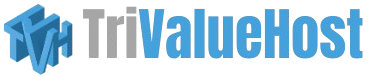This tutorial is going to teach you how to install WordPress from Softaculous. Begin by opening the main page of Softaculous. In the left hand panel, you will find a list of all the scripts that are available for installation. Look through the list until you find WordPress, and click on it. That will open an Overview window in the right hand panel. There you can view information about the software before installing it.
When you are ready, go to Install, in the upper menu. All of the defaults should be fine, but some may need some tweaking. If you have multiple domains, you will need to select which domain it is you are installing WordPress on. The next tow boxes allow you to set the directory and database name, which should not exist on the server yet. Go down the page, and on the Site Settings, enter the site name and site description. In the Admin Account section, enter a username, Password and admin email for the admin account. When you are ready, click Install. After a few moments, the software will be installed. You will see a congratulations page, with links to your newly installed application and the admin panel.
This concludes this tutorial. You now know how to install WordPress using Softaculous.